blog
Can Everyone Read Your PDFs? 8 Quick Steps to Pass Accessibility Checks
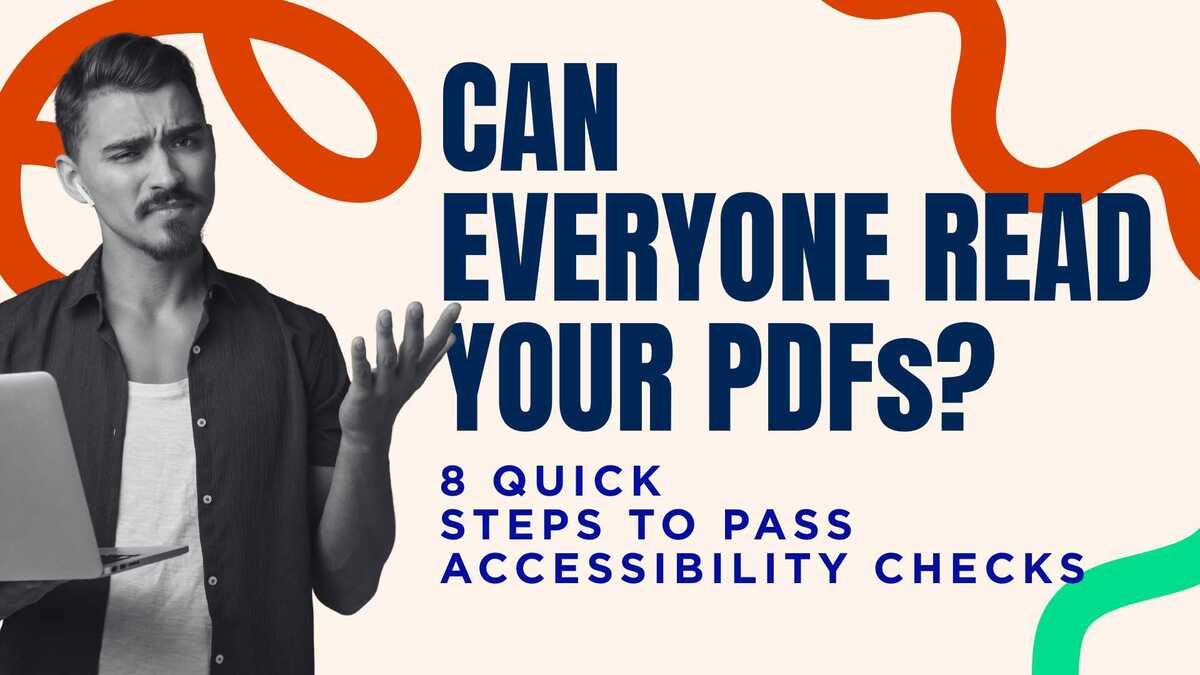
Are your PDFs holding back deals or triggering accessibility complaints? Many teams focus on website compliance and forget that downloadable documents must meet the same standards.
When guides, forms, or proposals fail accessibility checks, screen reader users get stuck, and organizations risk audits, lost trust, or stalled contracts.
Addressing accessibility is straightforward once you know what to check. A few key fixes can make your most visible documents readable, navigable, and compliant with WCAG and ADA requirements. You don’t need a full redesign or a separate version for every file.
This guide shows you how to identify your top PDFs, correct common issues, and verify compliance using standard tools. By following these eight steps, you’ll help every user access your content and protect your business from costly delays and complaints.
Why Inaccessible PDFs Hurt Business
Even when a website meets accessibility standards, documents attached or linked to that site can still fail checks. These files often contain critical information such as pricing, forms, or instructions. If users cannot open or read them with assistive technology, accessibility gaps remain and create risk.
Complaints and Legal Risk Grow Each Year
Accessibility oversight now includes downloadable content. More organizations are being audited or named in lawsuits for PDFs that block access. Screen reader users often report issues such as missing tags, broken reading order, or unlabeled images, which can make content confusing or unusable.
Each unresolved error increases exposure to legal action and damages user trust. Reviewing and repairing PDFs proactively reduces risk and demonstrates good faith toward compliance.
Missed Sales and Delayed Contracts
Accessibility is not just a legal requirement; it is a business expectation. Many procurement teams and government agencies require all documentation to meet WCAG and ADA standards before approving contracts. Even if your website passes tests, a broken or unreadable PDF can stall deals at the final stage.
Teams that invest time in accessible documentation show attention to detail and readiness to serve all clients, which can move contracts forward faster.
Hidden Gaps in Ownership and QA
Often, accessibility issues go unaddressed because no one owns the process. Teams export files from Word, InDesign, or Canva without tagging content or checking structure. Without a checklist or testing step, errors stay hidden until a user reports them.
Assigning ownership and adding QA to your publishing workflow closes this gap. It also prevents repeated issues as new documents are added.

8 Steps to Make PDFs Accessible
These eight steps focus on the most common problems that cause accessibility failures. Start with the documents most visible to your audience, then apply the same process to new exports moving forward.
Step 1: Prioritize Top Downloads
Not every file needs immediate attention. Begin with the PDFs that matter most to your business. Identify forms, brochures, or guides that generate high traffic or play a role in revenue.
Focusing on the most-used files first ensures your effort reaches the largest audience and resolves the highest-risk issues quickly.
Step 2: Add Tags and Heading Structure
Tags give a PDF its internal framework. Without them, screen readers cannot understand the hierarchy or flow of the content. Use clear heading levels (H1, H2, H3) to organize sections and guide navigation.
Also tag paragraphs, lists, and tables so assistive technologies can read them correctly. A well-structured document helps every user move through the content with ease.
Step 3: Write Alt Text for Images and Graphics
Images without descriptions leave screen reader users guessing. Add short, clear alt text that explains the purpose of each visual. Focus on meaning rather than decoration.
If an image is purely decorative, such as a background pattern, it can be marked as decorative, so it is skipped during reading. This prevents confusion and keeps attention on the main message.
Step 4: Confirm Logical Reading Order
Even a well-tagged PDF can confuse readers if the content order is off. Check the reading order in tools such as Adobe Acrobat to make sure text flows naturally from top to bottom and left to right.
A logical reading sequence allows users to follow the same path as visual readers, which improves understanding and reduces frustration.
Step 5: Label Form Fields and Add Document Title
Interactive PDFs need clear form labels, so users understand what each field represents. Every input, checkbox, and radio button should include a label that matches the visible prompt.
Adding a descriptive document title helps assistive technologies announce the file properly. This small step improves navigation and professionalism.
Step 6: Create Bookmarks for Long Documents
If your PDF runs more than a few pages, bookmarks improve usability. Reflect your major headings in the bookmark list so users can jump to sections quickly.
For documents longer than five pages, consider adding a table of contents. It helps all readers, not just those using screen readers, find information faster.
Step 7: Run an Accessibility Check and Fix Errors
After you apply these structural and content updates, test your work. Use built-in tools such as Adobe Acrobat’s Accessibility Checker to scan for missing tags, unlabeled images, or reading order issues.
You can also try free tools like PAC 2024 or PDF Accessibility Checker by Adobe for additional verification. Review all flagged items and correct them before publishing the file again.
Step 8: Add QA and Ownership to Your Workflow
The final step is building accessibility into your routine. Assign one role or team to oversee document compliance and create a checklist for every new upload.
A consistent process ensures every PDF released meets standards, avoids repeated errors, and strengthens trust with your audience.
Keep Contracts and Customers Moving with Legend
Accessible documents protect your reputation, prevent legal risk, and keep business opportunities on track. With a clear process, you can bring every critical PDF into compliance and remove barriers for all users.
Ready to fix accessibility issues before they cost you trust or revenue? Contact Legend!
Want to see how accessible design supports growth and reliability? Visit our Work page to explore results from teams that now pass every check with confidence.

